On the Web:
Step 1: Avatar → Security center

Step 2: Choose Login Password or Optimize Now to create a password.

Step 3: Select Set Now → choose one of the two identity verification methods.


Step 4: Enter the verification code.

Step 5: Create a password.

On the App:
Step 1: Choose Security Center.
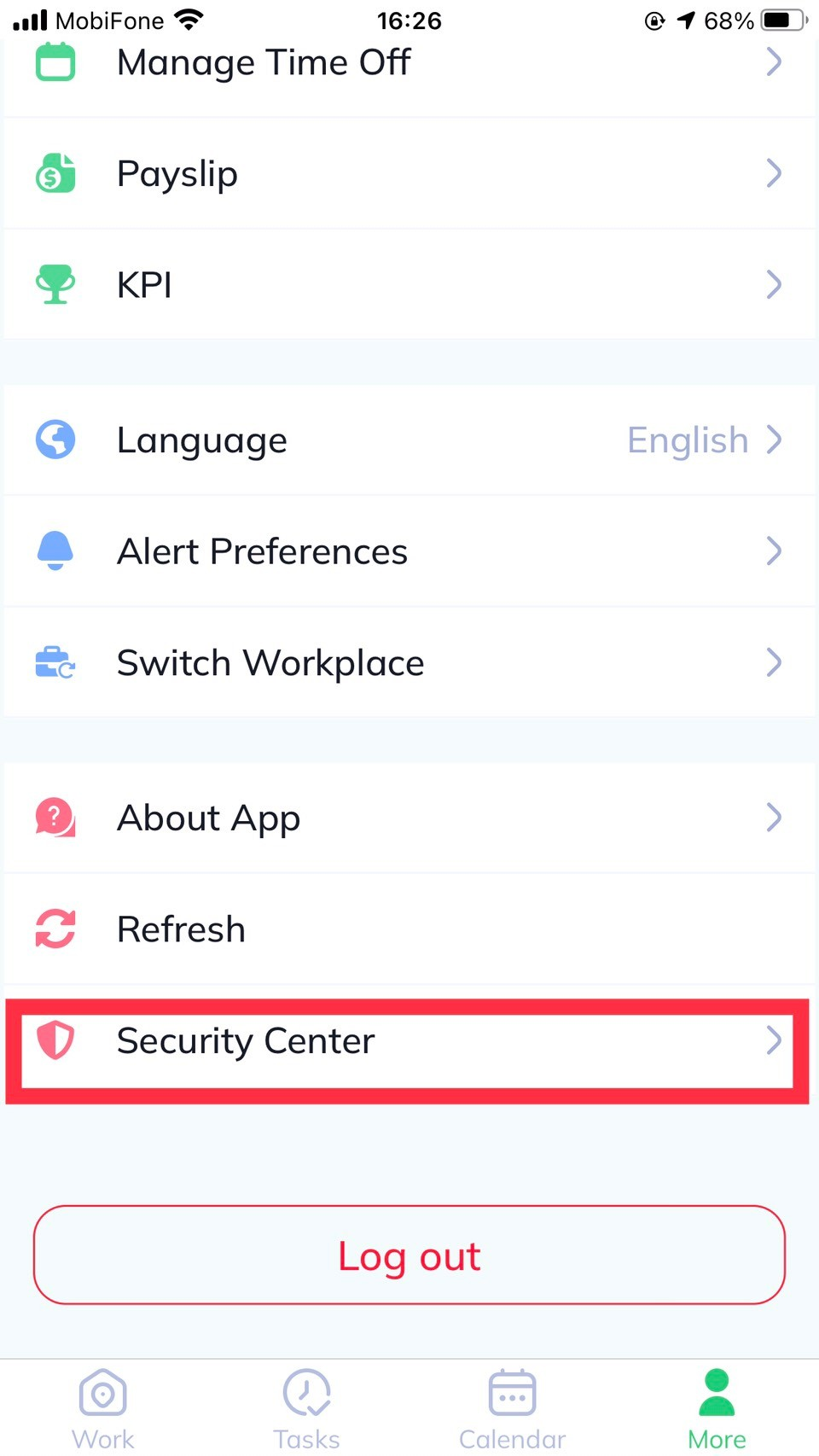
Step 2: Choose Optimize Now or Login Password to create a password.
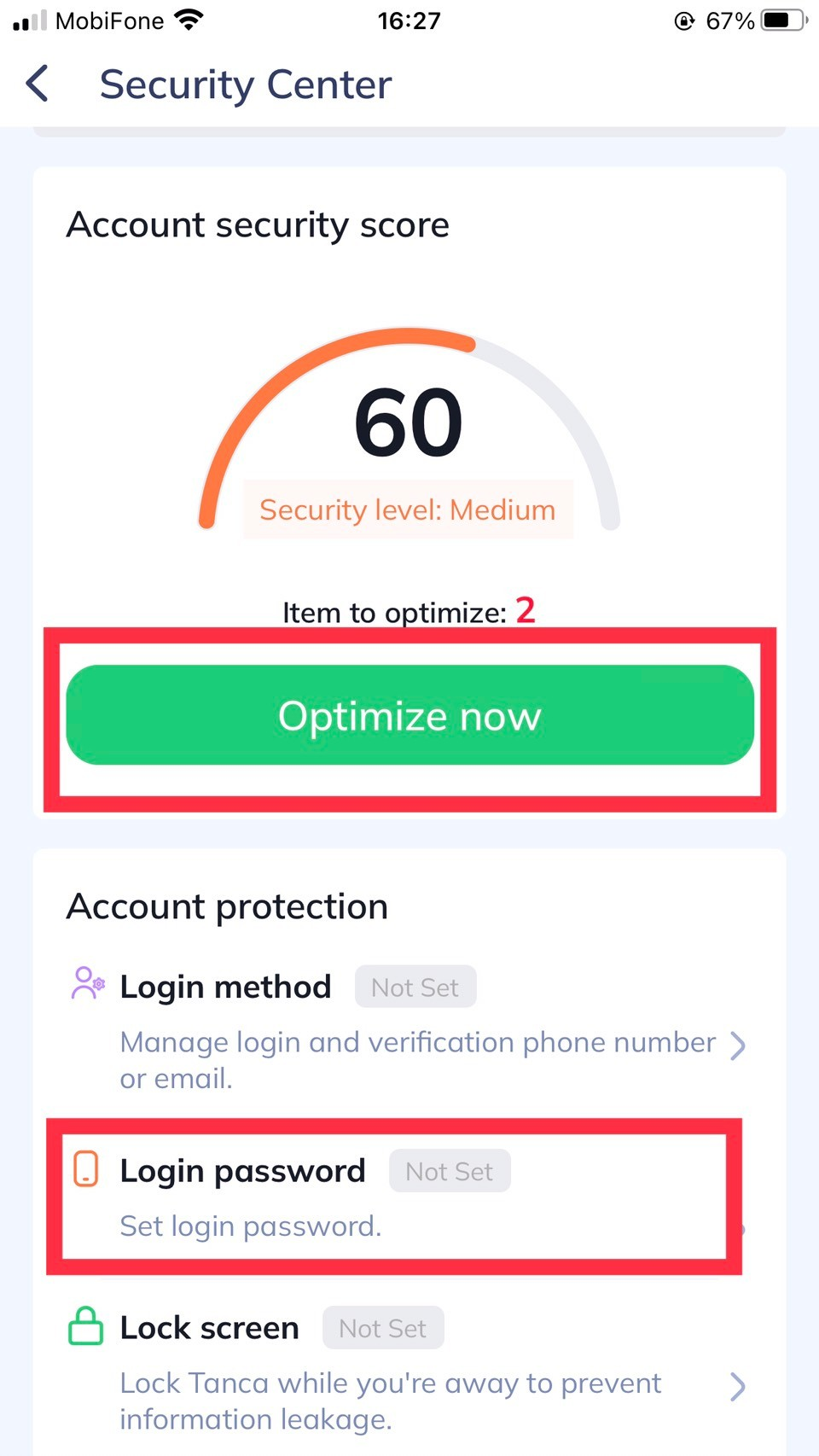
Step 3: Choose one of the two identity verification methods.
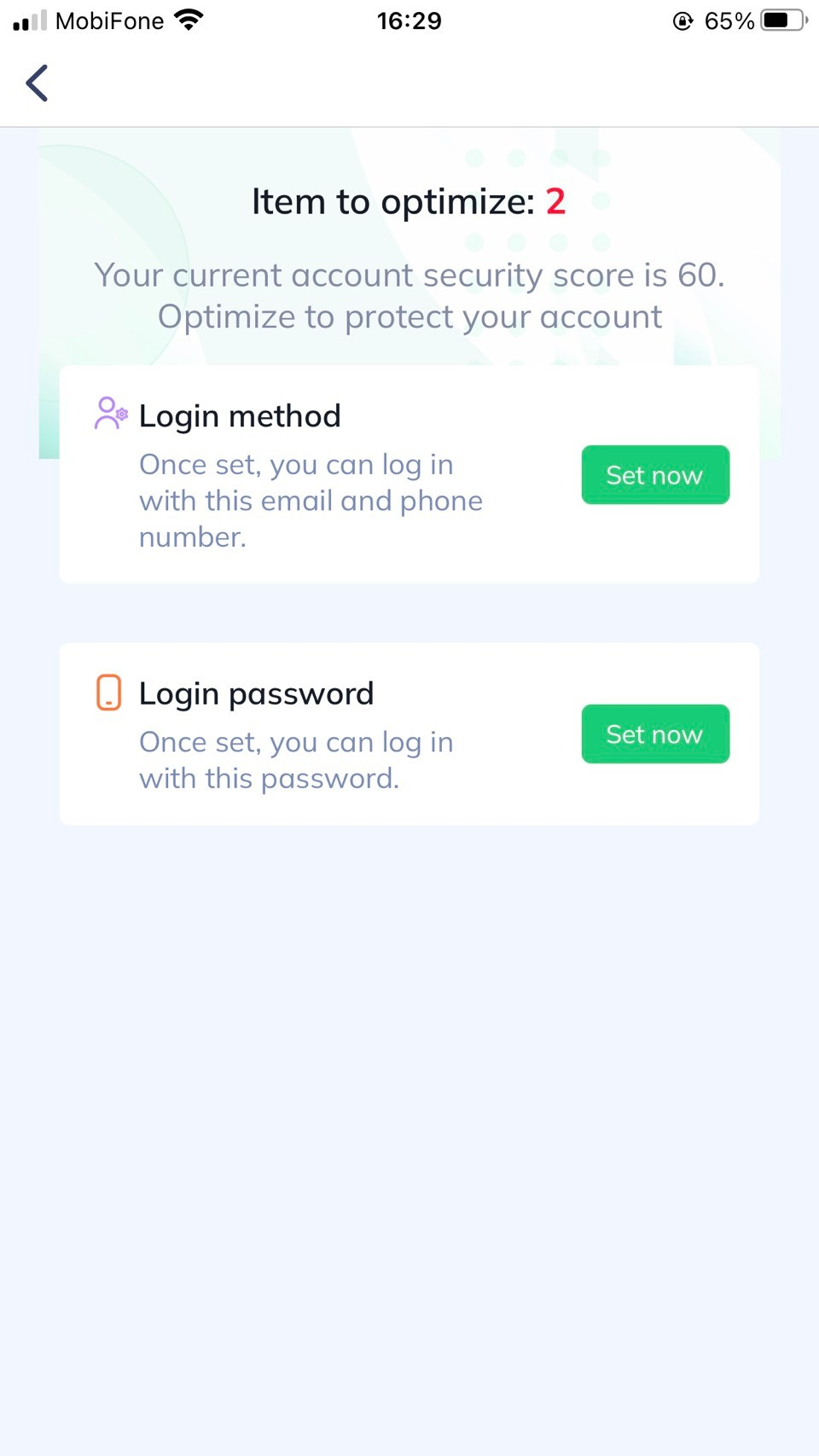
Step 4: Create a password.
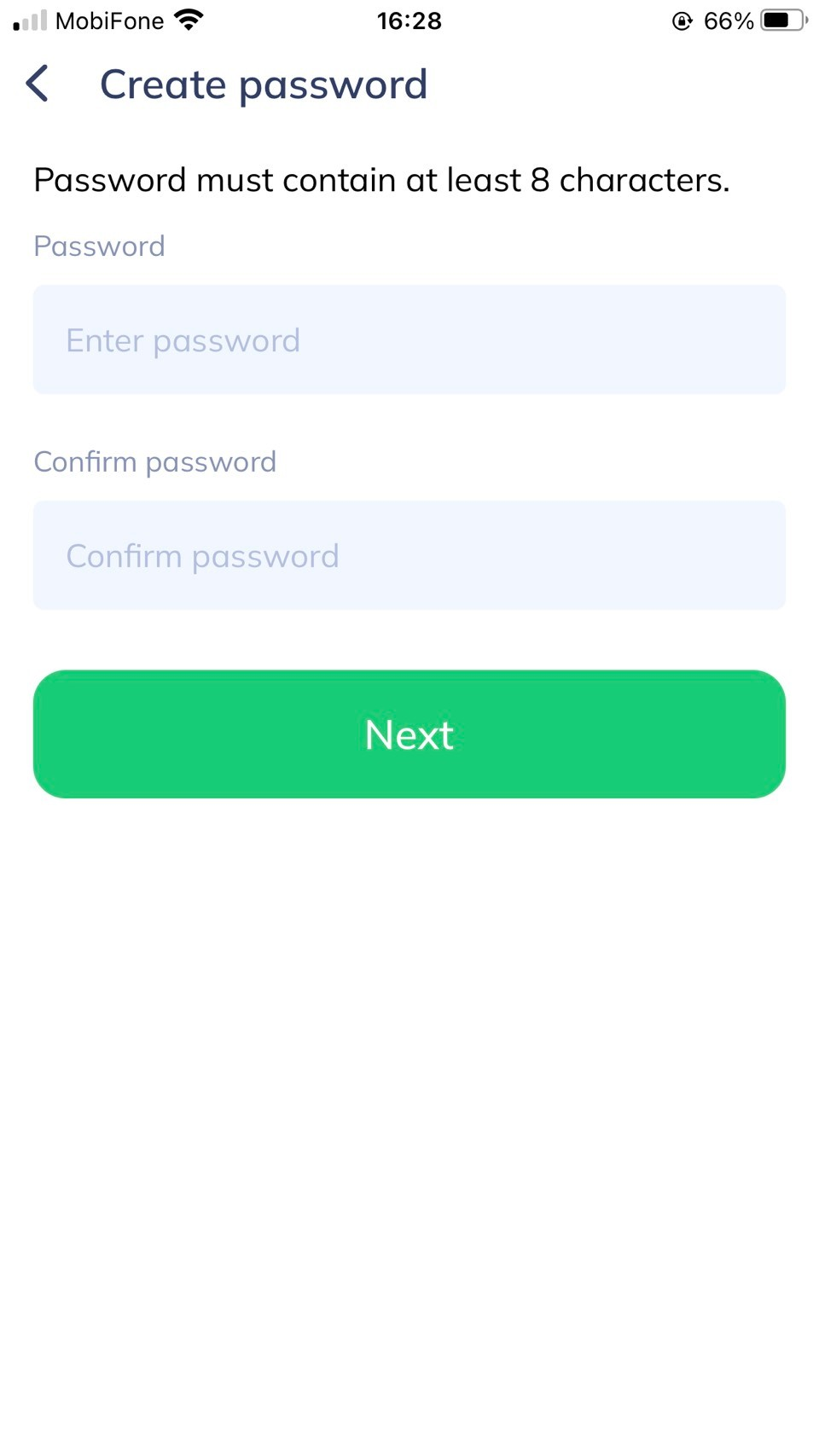
After creating the password, when logging into your account, the system will require you to enter the password.
On the Web:
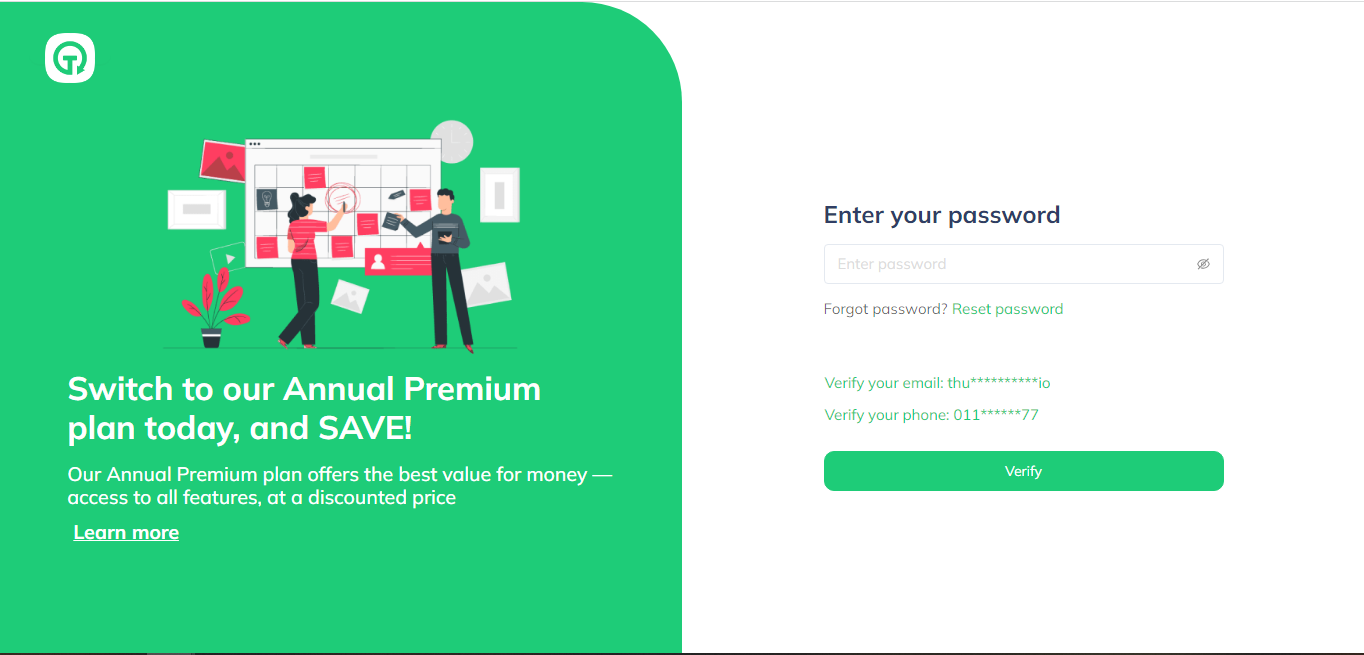
On the App:

Q&A:
Question: What information does this feature manage related to login?
Answer: This feature manages login information, including OTP login, password usage, and two-factor authentication to enhance account security for users.
Question: How can I manage and log out devices that are using my account?
Answer: You can monitor the list of devices currently logged into your account and perform remote logouts at any time. This feature helps you control devices and protect your personal information safely.
Question: How can I customize the lock screen of my device?
Answer: You can configure the lock screen settings for each device through options like wallpaper, lock codes, or auto-lock time, helping protect the device when not in use.