Register without approval
Step 1: Choose Avatar → Setting.

Step 2: Choose Scheduling.

Step 3: Turn on Register shifts.

Step 4: Choose Lock Shift Registration for next week and select the date you want to close this shift.

Step 5: On the Tanca App, choose Register shift.

Step 6: The employee selects the shifts they want to work. The system will automatically arrange the shifts.

Step 7: Check the work schedule in the Roster section.

Q&A:
Question 1: What is the purpose of registering work shifts for employees?
Answer: Registering work shifts allows employees to proactively choose shifts that align with their personal availability. This process also helps managers quickly grasp shift information, making it easier to arrange shifts for the entire team or company in a reasonable manner.
Question 2: How does Tanca function when employees register shifts?
Answer: When employees complete their shift registration on their personal app, the registered shift will appear on their timesheet/work schedule. It will also be visible on the manager’s timesheet. If the manager does not alter the registered schedule, employees can clock in at the registered shift time to record their workdays or hours.
Register with approval
Step 1: Choose Avatar → Setting.

Step 2: Choose Requests.

Step 3: Enable for Register shift type.

Step 4: Choose Workflow to create Config Request Approval.
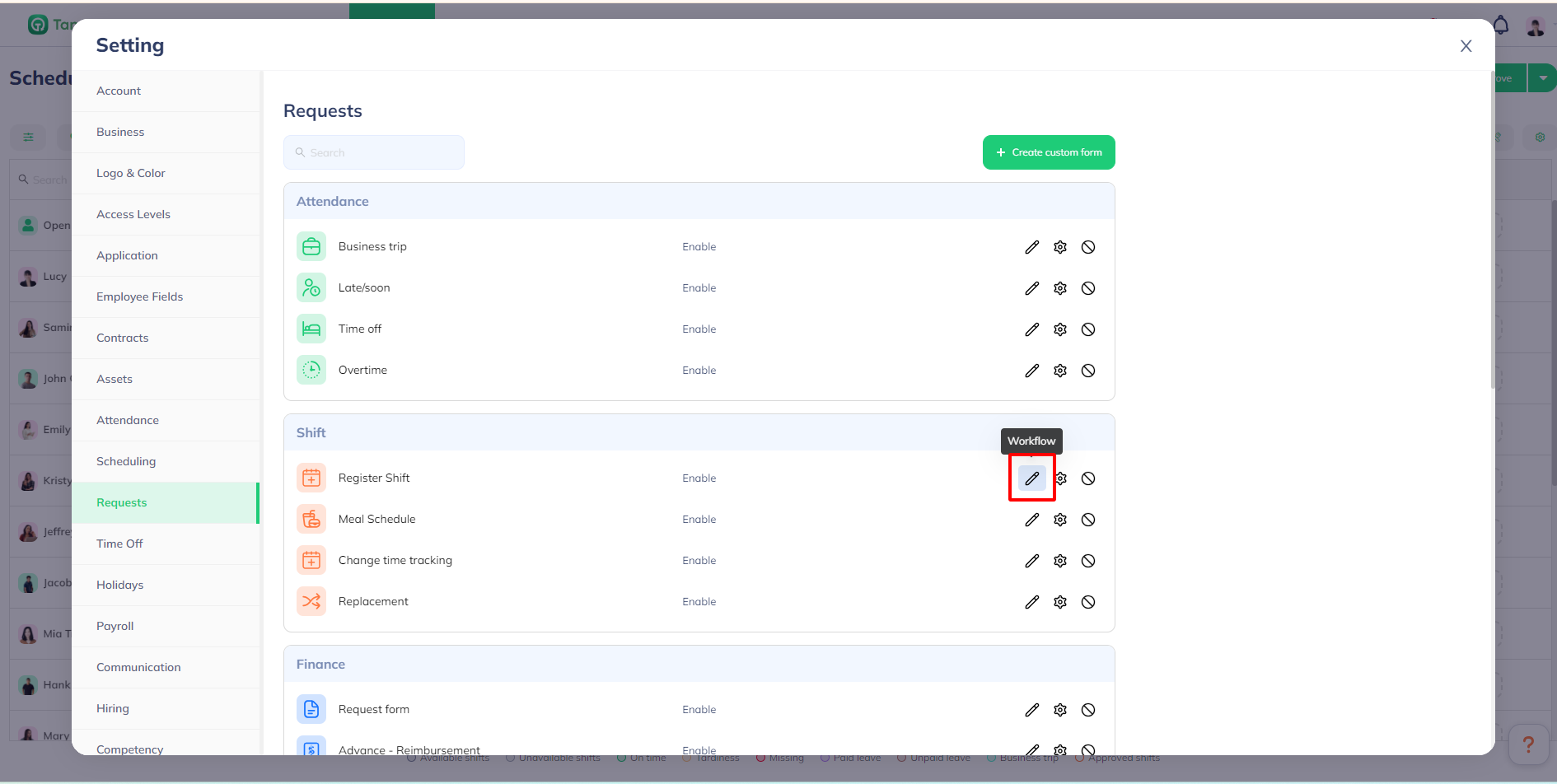
Step 5: Choose Requests on your phone.

Step 7: Choose Register shift type.

Step 8: Fill in the information and Send.

Step 9: Approve or Reject the Register to Work shift request as a manager.

Q&A:
Question 1: Can employees clock in if they do not register for a work shift?
Answer: If employees do not register for a work shift, the manager can automatically assign a shift to them on the timesheet, and employees can clock in according to the assigned shift. If employees neither register nor get assigned a shift, they can still clock in using a Personal Shift to record their clock-in history in the system.
Question 2: How do you register a shift that requires approval?
Answer: Employees go to the "Requests" section on the App, select "Shift Registration," fill in the necessary details, and click "Send." The manager will review and approve the request. If approved, the shift will automatically appear on the employee’s timesheet.
Question 3: What happens if the manager does not approve the employee's shift registration request?
Answer: If the manager does not approve the request, the shift will not appear on the timesheet, and the employee will not be able to clock in for that shift.